| 일 | 월 | 화 | 수 | 목 | 금 | 토 |
|---|---|---|---|---|---|---|
| 1 | 2 | 3 | 4 | 5 | 6 | |
| 7 | 8 | 9 | 10 | 11 | 12 | 13 |
| 14 | 15 | 16 | 17 | 18 | 19 | 20 |
| 21 | 22 | 23 | 24 | 25 | 26 | 27 |
| 28 | 29 | 30 |
- 경로 또는 파일에 액세스할 수 없습니다
- Domain BitLocker
- 클라이언트 로그 구독
- PST파일경로변경
- Log 수집 서버
- office365 Dmarc
- Event log collect
- pst경로이동
- 라디우스서버
- DMARC란
- DMARC설정
- 비트라커 USB
- Log collect
- BitLocker 도메인환경
- Radius서버
- 라디우스
- 지정한 장치
- ost위치
- OST파일경로변경
- Domain name service
- BitLocker USB
- windows nps
- ost경로
- Log수집
- outlook pst
- ost경로이동
- 로그 구독
- UPN
- outlook ost
- 이벤트 로그 수집
- Today
- Total
MY IT Life
Office 365 Powershell을 이용한 원격 관리 본문
Office 365가 대중화가 되면서 GUI에 익숙한 유저들이 때론 불편할 Office 365 Powershell에 대해 알아봅시다
Office 365 Powershell은 다음과 같은 이유로 사용됩니다.
As Office 365 becomes more popular, let's take a look at Office 365 Powershell, a GUI user who is often uncomfortable.
Office 365 Powershell is used for the following reasons
Office 365 관리 센터를 사용 하 여 Office 365 사용자 계정 및 라이선스를 관리할 수 있을 뿐만 아니라 Exchange, 비즈니스용 Skype Online, SharePoint Online 등의 Office 365 server 제품을 관리할 수도 있습니다. 그러나 Office 365 PowerShell 명령을 사용하여 이러한 요소를 관리할 수도 있습니다, 이 경우 속도, 자동화 및 추가 기능을 위한 명령줄 및 스크립팅 언어 환경을 활용할 수 있습니다.
You can managed office 365 user account and license subscribe with office 365 control center and also managed Office 365 server product like Skype online, SharePoint Online. But you can also managed office 365 powershell. In this case you can use script for more speed and automation and addin feature.
-
Office 365 PowerShell은 Microsoft 365 관리 센터에서 볼 수 없는 추가 정보를 제공할 수 있음
-
Office 365에는 Office 365 PowerShell로만 구성할 수 있는 기능이 있습니다.
-
Office 365 PowerShell은 대량 작업을 수행하는 데 유용함
-
Office 365 PowerShell은 데이터를 필터링하는 데 유용함
-
Office 365 PowerShell을 사용하면 데이터 쉽게 인쇄 또는 저장할 수 있음
-
Office 365 PowerShell을 사용하여 여러 서버 제품을 관리할 수 있음
기존의 Onpremise Exchange에서와 같이 대량 사용자에 대한 작업이나 필터링 Import/Export에 대한 작업을 GUI에서 처리하는 것 보다 효율적으로 수행할 수 있도록 Office 365 PowerShell이 사용됩니다.
그럼 어떤용도로 사용되는지 확인해 보시죠
Office 365 powershell used more good performance as many users task, filteringa and Import/Export job in onpremise exchange. Let's see how that used for.
필수 소프트웨어 설치
Install requirement software
먼저 Office 365 Powershell을 사용하기 위해 관리자 권한의 Windows Powershell 명령 프롬프트를 엽니다.
First you must run office 365 powershell with administrators permission.
다음 명령을 실행합니다.
Then enter below command.
Install-Module -Name AzureAD

Connect-AzureAD

로그인 창이 발생하면 Office 365의 관리자 계정으로 로그인합니다.
Sign office 365 admin account when login popup appeared.
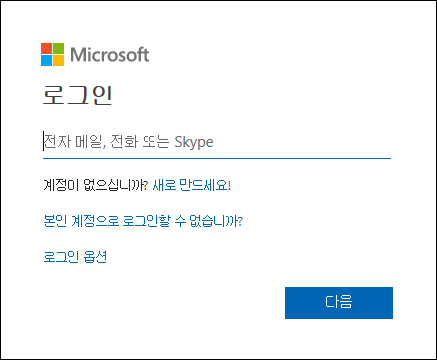
Widnows Powershell용 Microsoft Auzre Active Directory 모듈에 연결하기 위해서 아래 링크의 Microsoft Online Service 로그인 도우미 RTW프로그램을 설치합니다.
To connect to Microsoft Azure Active Directory moule you have to install Microsoft Online Service Login helpler below link.
https://www.microsoft.com/ko-kr/download/details.aspx?id=41950
MOS SIA
Microsoft Online Services 로그인 도우미는 Office 365와 같은 Microsoft Online Services에 최종 사용자 로그인 기능을 제공합니다.
www.microsoft.com

Office 365 연결을 위해 MSOnline 모듈을 추가 설치 합니다.
Install MSOnline module for connect office 365.

Connect-MsolService 명령을 입력하고 관리자 계정으로 로그인합니다.
Enter command connect-msolservice then login admin account.

자 이제 소유하고 있는 Office 365의 License와 할당 현황을 확인해 봅니다.
Now let's see office 365 license and assigned status.
Get-AzureADSubscribeSku 또는 Get-MsolaccontSku 명령을 이용하여 License나 할당 현황을 확인할 수 있습니다.
You can confirm license or assigned statuse with Get-AzureADSubscribeSKU or Get-MsolaccountSKU

-
AccountSkuId: 구문을 <CompanyName>:<LicensingPlan>사용 하 여 조직에 사용할 수 있는 라이선스 계획을 표시 합니다. 은 Office 365에서 등록할 때 입력 한 값 이며 조직에서 고유 합니다. 값은 모든 사용자에 대해 동일 합니다. 예를 들어이 값 litwareinc:ENTERPRISEPACK에서 회사 이름은 litwareinc및 라이선스 계획 이름 ENTERPRISEPACK(Office 365 Enterprise e 3의 시스템 이름)입니다.
-
Activeunits: 특정 라이선스 계획을 위해 구매한 라이선스 수입니다.
-
WarningUnits: 갱신 하지 않고 30 일 유예 기간 이후에 만료 되는 라이선스 요금제의 라이선스 수입니다.
-
ConsumedUnits: 특정 라이선스 계획에서 사용자에 게 할당 한 라이선스 수입니다.
라이센스에서 사용할 수 있는 Office 365의 서비스 세부정보를 확인하려면 아래와 같이 Get-MsolAccountSku 명령의 Service Status를 확인합니다.
If you want confirm office 365's detail information enter Get-MsolAccountSKU's servicestatus

Get-MsolUser 명령을 이용하여사용자 정보 및 License할당 현황을 파악할 수 있습니다.
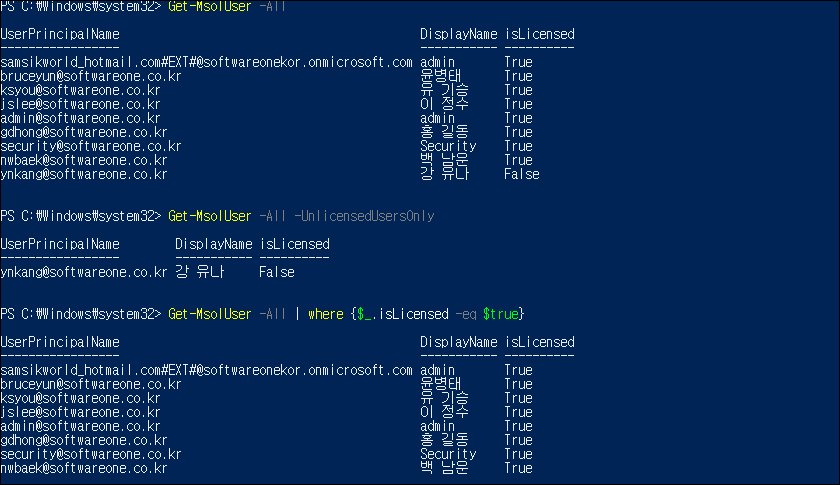
사용자에게 License를 추가하는 명령은 아래와 같습니다.
If you want to assign license to user command is below.
Set-MsolUserLicense -UserPrincipalName "account" -AddLicenses "AccoutSkuId"

License가 할당되지 않는 사용자 모두에게 License를 할당하려면 아래와 같이 명령을 입력합니다.
If you want to assign license to all unassigned user use below command.
Get-MsolUser -All -UnlicensedUsersOnly | Set-MsolUserLicense -AddLicenses "AccountSkuId"
특정 부서, 특정 지역의 사용자에게 License를 할당하려면 아래와 같이 옵션을 설정하여 License를 할당할 수 있습니다.
If you want to assign license to unique department or area user, you can use below option to assign license.
Get-MsolUser -All -Department "Sales" -UsageLocation "US" -UnlicensedUsersOnly | Set-MsolUserLicense -AddLicenses "litwareinc:ENTERPRISEPACK"
참고 사이트
Office 365 PowerShell을 사용 하 여 사용자 계정에 라이선스를 할당 합니다.
Office 365 365 PowerShell을 사용 하는 방법에 대해 설명 합니다.
docs.microsoft.com
'02. Microsoft > Office 365' 카테고리의 다른 글
| DMARC의 개념 및 설정 방법 (What is DMARC?) (0) | 2019.07.29 |
|---|---|
| Exchange Online MessageTrace (0) | 2019.06.13 |
| DKIM 개념 및 설정 방법 (0) | 2019.03.07 |
| Microsoft Exchange Online Protection Mail flow (0) | 2019.02.21 |
| Migration from gmail to office 365 (2) | 2018.01.18 |




